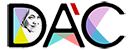Are you ready to embark on an exciting journey into the world of programming with Python? This versatile and beginner-friendly programming language has captured the hearts of developers and enthusiasts alike. In this article, we’ll guide you through the essential steps of installing and setting up Python on your system, allowing you to kickstart your coding adventure with confidence.
Why Python?
Python’s popularity has soared over the years, and for good reason. Its clean and readable syntax makes it an ideal choice for beginners, while its vast ecosystem of libraries and frameworks caters to advanced programmers. Whether you’re interested in web development, data analysis, scientific computing, or even artificial intelligence, Python has the tools you need.
Installation Steps
Step 1: Choose Your Python Version
Before you begin, decide whether you want to install Python 2 or Python 3. While Python 2 is no longer actively maintained, Python 3 is the present and future of the language. Most new projects and libraries are built with Python 3, so it’s recommended to choose the latest version.
Step 2: Download Python
Visit the official Python website (python.org) and navigate to the “Downloads” section. Choose the version that matches your operating system (Windows, macOS, or Linux). Click the download link, and your download will begin shortly.
Step 3: Run the Installer
Once the download is complete, locate the installer file and run it. Follow the installation wizard’s instructions. During the installation process, you’ll have the option to add Python to your system’s PATH. Enabling this option allows you to run Python from the command line without specifying its full path.
Step 4: Verify the Installation
To ensure that Python is installed correctly, open your command prompt (Windows) or terminal (macOS and Linux) and type the following command:
python –version
This command will display the installed Python version. If you installed Python 3, use the command:
python3 –version
Setting Up a Development Environment
Step 1: Choose a Code Editor or IDE
While you can write Python code in a simple text editor, using a dedicated code editor or integrated development environment (IDE) enhances your coding experience. Popular choices include Visual Studio Code, PyCharm, and Jupyter Notebook.
Step 2: Install Packages and Libraries
Python’s strength lies in its extensive library ecosystem. You can install packages using the package manager pip, which comes pre-installed with Python 3. To install a package, open your command prompt or terminal and use the following syntax:
pip install package_name
Step 3: Write Your First Python Program
Now that your environment is set up, let’s write a simple “Hello, World!” program. Open your code editor or IDE, create a new Python file (with a .py extension), and enter the following code:
print(“Hello, World!”)
Save the file and run it. Congratulations! You’ve just written and executed your first Python program.
Conclusion
With Python successfully installed and your development environment configured, you’re now equipped to explore the endless possibilities of coding. Whether you’re aiming to build websites, analyze data, automate tasks, or develop cutting-edge applications, Python is your gateway to success.
In the upcoming articles, we’ll delve deeper into Python’s syntax, data types, control structures, and more. So, buckle up and get ready to uncover the fascinating world of Python programming. Your coding journey has begun, and exciting adventures await!